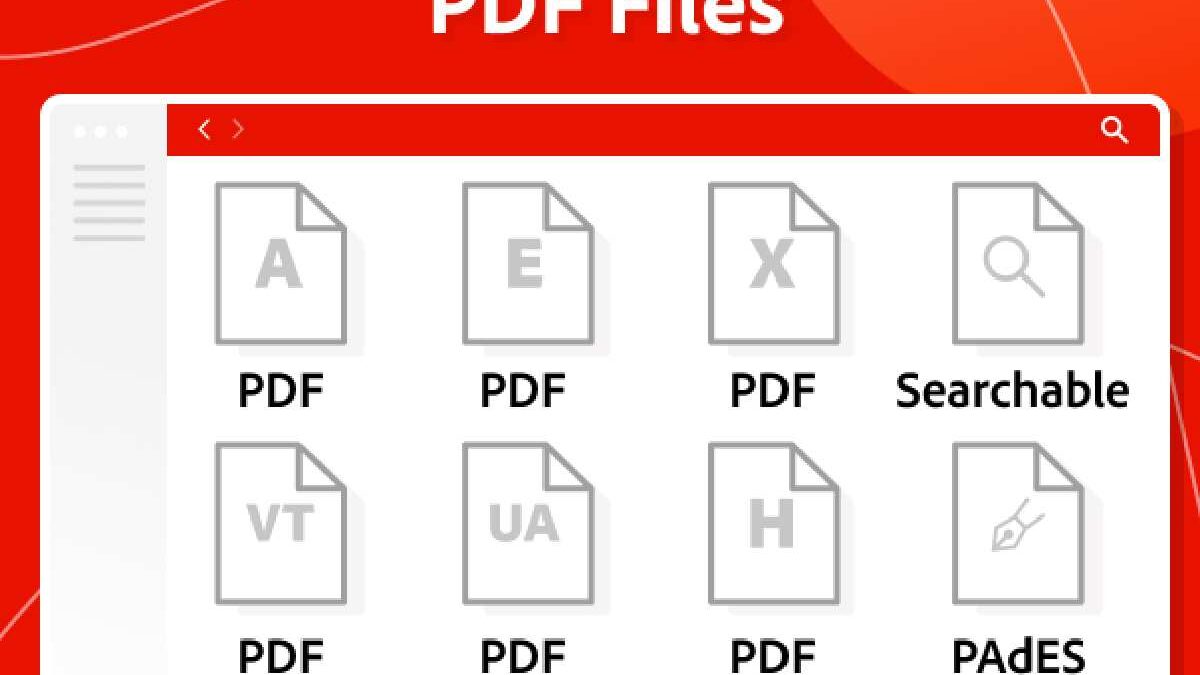Table of Contents
Incorporating Signature Features in PDF Documents: A Technical Overview
In today’s fast-paced digital environment, where efficient document management is crucial, e-sign APIs play a pivotal role in facilitating secure and streamlined signature processes. Lumin, a leading e-sign API solution, empowers users to seamlessly integrate signature features into their PDF documents, ensuring compliance, security, and efficiency throughout the document lifecycle.
I. Types of Signature Features
A. Electronic Signatures
Electronic signatures encompass various methods for digitally signing documents, including handwritten, typed, and biometric signatures. Handwritten signatures replicate the traditional pen-and-paper signature using a stylus or mouse, providing a personal touch to electronic documents. Typed signatures involve the insertion of a typed name or initials into a document, offering a convenient alternative for quick signature placement. Biometric signatures utilize unique physical characteristics such as fingerprints or facial recognition for enhanced authentication and security.
Electronic signatures are suitable for a wide range of use cases and scenarios, including contracts, agreements, consent forms, and more. They streamline the signing process, eliminate the need for physical paperwork, and enable swift document turnaround times, making them indispensable tools for modern businesses.
B. Digital Signatures
Digital signatures employ cryptographic techniques to verify the authenticity and integrity of digital documents. By applying mathematical algorithms and digital certificates, digital signatures ensure that documents remain tamper-evident and unforgeable. Digital signatures offer several advantages, including non-repudiation, data integrity, and signer authentication.
Cryptographic techniques such as public-key encryption and hashing algorithms play a pivotal role in digital signatures, safeguarding documents against unauthorized modifications or alterations. Use cases for digital signatures include legal contracts, financial transactions, software distribution, and more, where document integrity and authentication are paramount.
C. Timestamps
Timestamps play a crucial role in establishing the temporal validity of digital signatures in PDF documents. They provide a verifiable record of when a signature was applied, ensuring that the signature remains valid within a specified timeframe. Timestamps are significant in regulatory compliance, legal proceedings, and audit trails, where document authenticity and integrity are scrutinized.
Incorporating timestamps into PDF documents involves utilizing trusted timestamping services or internal timestamp authorities. These services generate cryptographic timestamps linked to a trusted time source, establishing an indisputable record of when the signature was applied. By including timestamps, organizations can enhance the evidentiary value of their digital signatures and mitigate disputes related to document authenticity.
II. Tools and Technologies for Implementing Signature Features
A. PDF Editing Software
PDF editing software such as Lumin offers robust features and capabilities for adding signature features to PDF documents. Lumin provides intuitive tools for creating, editing, and managing PDF files, including options for inserting electronic signatures, applying digital signatures, and incorporating timestamps. With its user-friendly interface and comprehensive functionality, Lumin simplifies the process of integrating signature features into PDF documents, empowering users to create secure and compliant digital workflows.
B. Third-party APIs and SDKs
In addition to standalone PDF editing software, organizations can leverage third-party APIs and SDKs for seamless integration of signature features into their applications and workflows. These APIs and SDKs offer programmable interfaces for interacting with PDF documents, enabling developers to incorporate electronic signatures, digital signatures, and timestamps into their custom applications. By integrating with third-party solutions, organizations can leverage pre-built functionalities, reduce development time, and enhance the scalability and flexibility of their document management systems.
III. Step-by-Step Guide to Incorporating Signature Features
A. Creating a PDF Document for Signature
To begin, create a new PDF document using Lumin or convert an existing document into PDF format using Microsoft Word or other compatible software. Ensure that the document content is finalized and ready for signature placement.
B. Adding Electronic Signatures
To add an electronic signature, open the PDF document in Lumin and navigate to the desired location for the signature. Choose the “Insert” option and select “Signature” from the dropdown menu. Follow the on-screen prompts to draw, type, or upload a signature, depending on the desired signature type. Once placed, resize and position the signature as needed within the document.
C. Implementing Digital Signatures
For digital signatures, access the “Security” tab in Lumin and select “Sign Document.” Choose the digital certificate or signature provider from the available options and follow the prompts to apply the digital signature. Ensure that the signature is applied to the appropriate sections of the document and review the signature properties for accuracy and validity.
D. Including Timestamps
Using trusted timestamping services or internal timestamp authorities integrated with Lumin or third-party APIs to include timestamps. Access the timestamping functionality within the document signing process and select the desired timestamp source. Apply the timestamp to the digital signature to establish a verifiable record of when the signature was applied.
E. Ensuring Document Integrity
After incorporating signature features, verify the integrity of the document by validating the electronic and digital signatures. Utilize built-in validation tools within Lumin or third-party software to confirm the authenticity and integrity of the signatures. Ensure that the document remains unaltered and compliant with regulatory requirements throughout the signature process.
By following this step-by-step guide, organizations can effectively incorporate signature features into their PDF documents using Lumin and other compatible tools and technologies, ensuring secure and compliant digital workflows.
In conclusion, the integration of signature features into PDF documents offers organizations a versatile and efficient solution for secure document management. Organizations can streamline their workflows, enhance document security, and ensure compliance with regulatory standards by leveraging electronic signatures, digital signatures, or timestamps. With tools such as Lumin and third-party APIs, organizations can easily implement signature features and unlock the full potential of digital document management in today’s digital landscape.