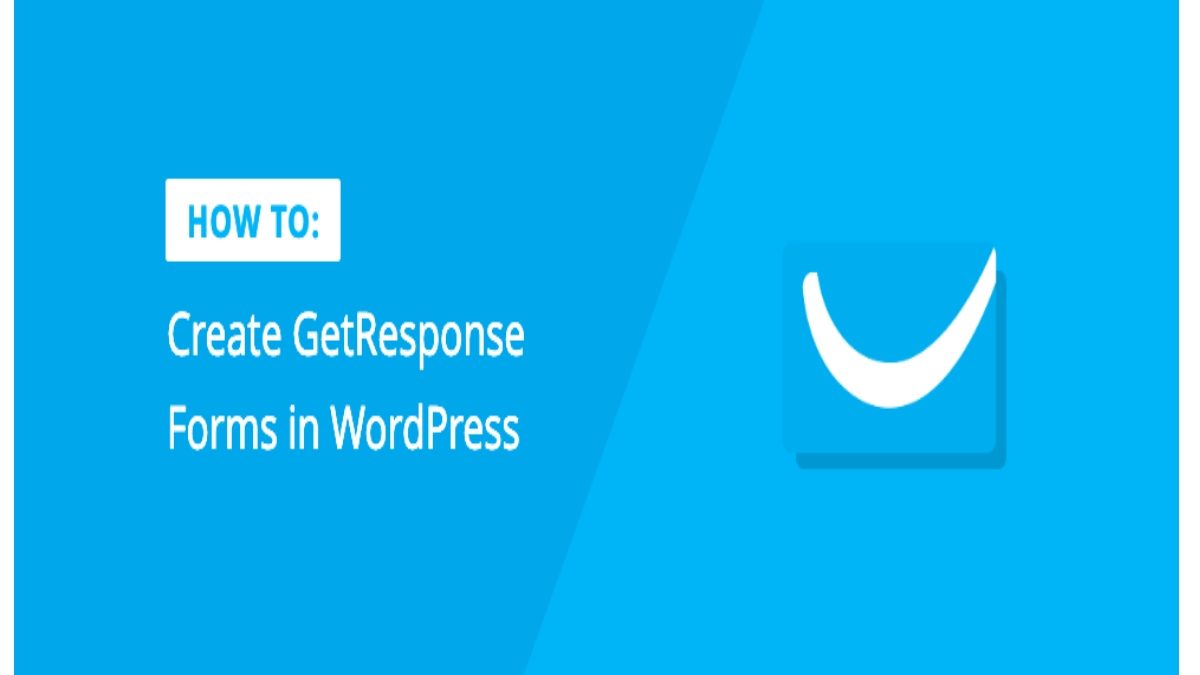How to Create a Getresponse Form in WordPress? – GetResponse is one of the largest global email marketing platforms. Among the clients of the service are UNESCO, Hilton, IKEA, Kommersant. The customer contact base is close to a billion addresses.
GetResponse created a blogging program in 2019. Under the terms, program participants received a GetResponse PRO account (up to 10,000 subscribers) with all the service’s capabilities: a platform for webinars, a form and landing page designer, a marketing automation system, and CRM.
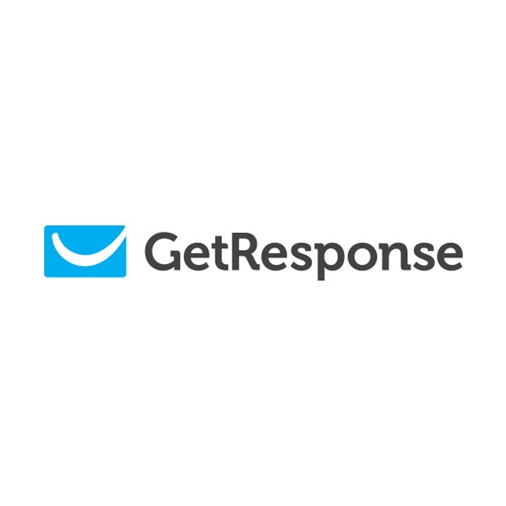
In return, bloggers had to publish content about GetResponse at least once every two months. At the same time, the authors are free to choose the format of materials: review, comparison of platforms, description of services (features), guest article, mention in social networks. https://www.makebecool.com/services/shopify-conversion-rate-optimization.
GetResponse contacted Netpeak to inform the target audience about the terms of the blogger offer and to attract authors to participate in the program.
The main page of your personal account looks like a set of widgets available for editing. Depending on your goals, part of the widgets can be removed, part can be added. There are two ways to remove unnecessary widgets. Method number 1 – by clicking on the gear in the upper right corner of the widget – the Delete widget function. There is also an opportunity to change the parameters of the widget. Method number 2 – through the available option Delete widget.
In the Add text section, you can add a text template (contacts, greeting, address, etc.), which will be automatically broadcast in every newsletter.
In the Consent Fields section, you can configure fields that can be displayed on landing pages, subscription forms, registration pages, etc. For example, these can be fields indicating that the user has read the Privacy Policy.
The next option, which is hidden under the avatar, is called Payment. Clicking on it opens the available GetResponse service plans.
Creating a newsletter on GetResponse begins with the formation of lists. To make it easier, I will “translate”: lists are the same distribution groups created to collect subscribers from various sources on the Internet. These include subscribing to a blog, collecting contacts on landing pages, a subscriber base from advertising campaigns, etc. GetResponse allows you to create up to 500 listings. Creation is done by clicking on the Create list button. Next, a form opens where you need to enter his name. Moreover, each list must have an individual identifier in the form of a name in Latin letters, which is no longer in the system.
At the same time, GetResponse focuses on the fact that you must first obtain consent to import contacts from subscribers. How you do this is up to you. The disadvantage of the service, I think, is that if the same e-mail boxes are included in different lists, the system will consider them as different addresses. As a result, this will affect the cost of the tariff, and due to the “double” mailing it can negatively affect communication with these subscribers. Shopify store optimization.
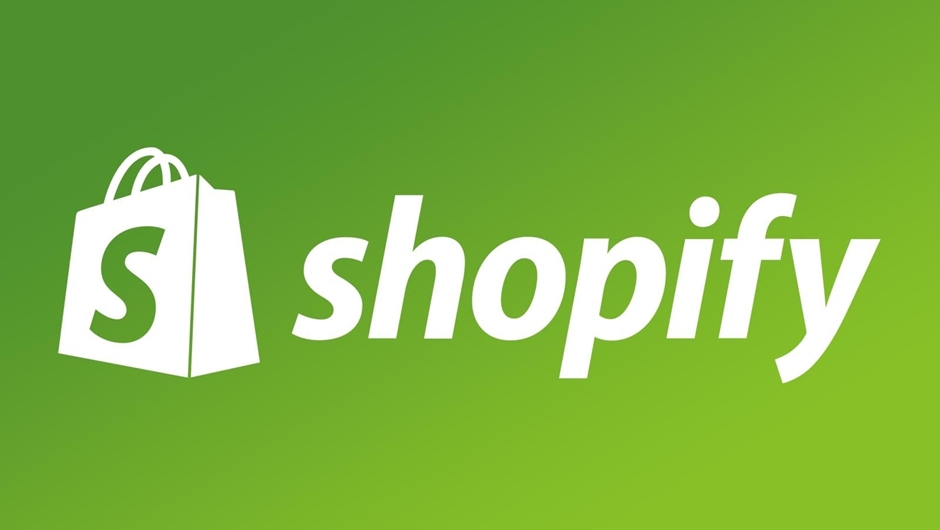
When the Lists are ready, you can start creating your mailing list. To do this, click on the Create button in the top menu of your personal account and select the Create mailing list section. The main types of mailings on the service are a regular letter and an Autoresponder. The Autoresponder function hides the setting of an automatic series of letters. A simple letter can be created in 2 ways: using the constructor or using the HTML editor. The second option can only be used by a person with programming knowledge.
As I said just above, Autoresponder is responsible for setting up an automatic series of letters. For those who are not familiar with this concept, I explain: an automatic series of letters is a chain of ordinary letters for new subscribers, scheduled to be sent on a specific date and at a specific time. Those. there is no need to manually send a letter to a new user every time, it is enough to configure this chain once, and it will already work for all subscribers automatically.
Related posts
Addressing Mental Health in Spine Surgery Recovery
Recovery from spine surgery is a journey that extends far beyond the physical aspects of healing. It’s a comprehensive process…
What Areas Can You Target With Coolsculpting?
Are you a healthy and active person but still have some unwanted fat that never seems to go away? If…
How Does Vagus Nerve Stimulation Work?
How Does Vagus Nerve Stimulation Work? – Vagus nerve stimulation (VNS) is a treatment used for various conditions like epilepsy…
Addressing Challenging Behaviour with Positive Behaviour Support
Positive Behaviour Support: As our understanding of behavioural psychology evolves, so too do the strategies we employ to manage and…
How Long Does the Probate Process Take? Your Probate Questions Answered
Probate Process: There is a lot involved with the probate process. It’s typically complex, leading many to seek the services…
The Prefect Gifts For Wine Connoisseurs
Anyone who has a deeply entrenched love and obsession for a certain hobby are brilliant people to buy gifts for,…